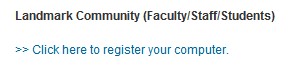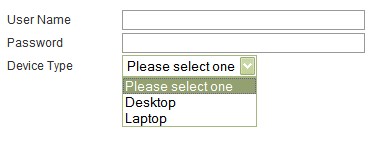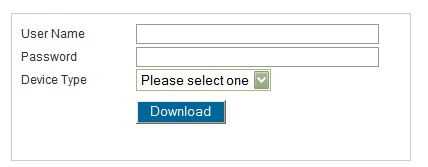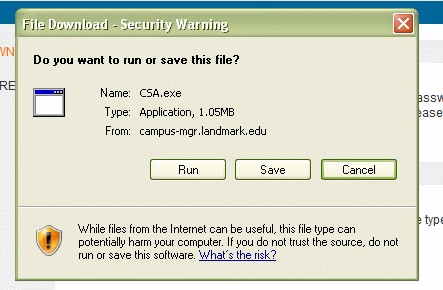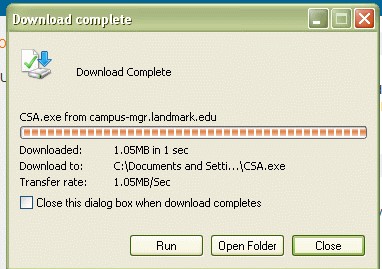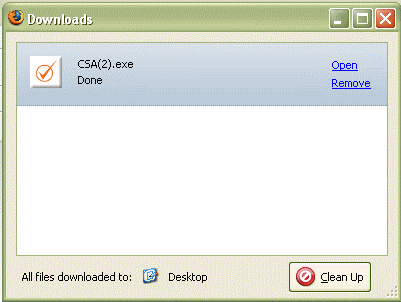New Landmark College students are required to purchase the Lenovo Yoga computer package. (See exceptions.)
The Lenovo Yoga computer package is provided at a discounted price. This package ensures that the student’s academic technology needs in and out of the classroom are met. The computer is fully supported onsite by our Lenovo (IBM) Certified Staff, allowing quick resolution of any problems, and students receive a loaner computer while repairs are made.
Package includes:
- Full technical support through Landmark College’s Help Desk on campus
- Hardware repairs by certified technicians
- A loaner computer if your computer needs to be repaired or have software reinstalled
- Landmark orders and does all computer set up for you
- Microsoft Office 365 Professional Plus and Anti-Virus is preinstalled
- Campus printers are preinstalled
- Three-year extended warranty to cover all repairs, including accidental damage
Steps to receive the Computer Package:
- All students who deposit will receive the Computer Package unless exception has been approved.
- Computer will be ordered and set up by Technical Support Services.
- Computer will be delivered to student at New Student Registration.
- The cost of the Computer Package will be billed to the student account.
Lenovo computers are fully loaded and include all software needed to meet the academic requirements at Landmark College.
Student Computer Package Details
Lenovo ThinkPad Yoga Convertible Tablet/PC Computer
- Intel Core i5 Processor
- 16GB Memory
- 256GB Solid State Drive
- Windows 11 Professional 64 Bit
- Integrated Web Camera
- Digital Pen
- 13.3" Touchscreen
- .7" Thin and 2.9 lbs
- 4 Cell Battery with 10 Hour Run Time
Lenovo 3-Year ThinkPlus Accidental Damage Warranty
- With ThinkPad Protection Plan Accidental Damage Coverage, repairing damage caused by spills, drops and other accidents is covered at no additional cost to you.
- Full technical repairs and troubleshooting onsite
- No down time—loaner computer provided while repairs are made
Windows Security Anti-Virus Software
Microsoft Office 365 Professional Plus (5 installs)
Laptop Sleeve
The cost of the computer package will be billed to the student account as a computer fee.
Additional loan funds are available to assist families with the cost. Please contact Financial Aid at [email protected] or 802-387-6718.
Software
Required software for students placed in STEP:
- Kurzweil 3000 Text to Speech software at a cost of $247
Required software will be preinstalled on the computer and the cost will be billed to the student tuition account as a software fee. Once installed software can’t be returned or refunded.
Required software for students placed in Language Intensive Curriculum (LIC):
- Kurzweil 3000 Text to Speech software at a cost of $247
Required software will be preinstalled on the computer and the cost will be billed to the student tuition account as a software fee. Once installed software can’t be returned or refunded.
Full Credit Students:
- Kurzweil 3000 can be purchased and installed upon request at the Help Desk, and the cost will be billed to the student account or paid with credit card. Once installed software can’t be returned or refunded.
Students will receive their computers during Student Registration when they arrive on campus.
Return/Refund Policy
Once students take possession of their computers at registration, the College is not able to accept returns or provide a refund.
Exceptions
Students who plan to apply for an exception should understand that their current computer must meet the following requirements or their exception may be denied. If you feel your computer meets the following requirements, please complete the exception form at the link below. If your exception is approved, you will not receive a Landmark Computer Package at registration. You will be required to turn in your computer at Student Registration so that Microsoft Office 365 Professional Plus and network client with campus printer software can be installed prior to registering your computer for network and Internet access on campus.
You will be able to fill out an exception form through the Student Central Onboarding Portal once you have been accepted.
Required Specifications
- Microsoft Windows 11 (any version)
- Tablet/PC
- Full Touchscreen
- Intel Core i5 processor or higher
- 16GB memory or higher
- 256GB hard drive or higher
Landmark Network Access
All personal computers must be registered before internet access is granted. Students will be asked to turn in their computers for registration when they arrive on campus for Student Registration. If a computer does not meet the minimum requirements, it will not be registered and no network or internet access will be granted.
Hardware Repairs on Personal Laptops
Students who receive an approved Exception and bring their own computer will be responsible for repairs through their computer manufacturer. Accordingly, with the limited exception of connectivity issues, software installations, viruses, and spyware cleanup, any problems with personal, non-Package computers are the responsibility of the student. ITS will not violate warranty conditions that are set by the manufacturer to troubleshoot or repair these notebooks. There are computer repair shops nearby that can assist students who brought their own computers.
Landmark College technicians are Lenovo-certified and are able to offer repair and troubleshooting services to students with these computers.